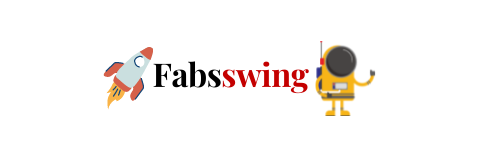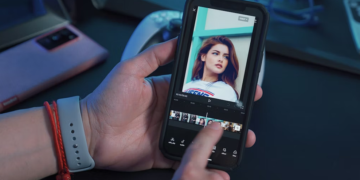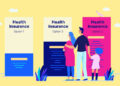The appearance of the WiFi network name on the client device’s network list is an important thing. This is because it acts as a gateway through which one can gain access to the WiFi connection delivered by the home network. But, recently, many Linksys users have reported about their extender’s network name not showing up on client devices. The problem is not limited to a particular extender model. It means no matter whether the user has done a Linksys RE7000 setup or has installed an RE6300 WiFi range extender, this problem can show up at any time. Therefore, addressing it is of utmost importance.
This article will highlight some of the important reasons due to which the problem has shown up. Apart from this, we will also share the corresponding troubleshooting technique to eliminate the issue. But, before that, we would like to tell you that it might have happened due to a network glitch. Therefore, restarting the home network can work in your favor. Check out the section highlighted below to learn how to power cycle the network without any hassle.
Restart Your Network If Extender isn’t Showing Up
Power cycling is just a fancy term for the restart process. Hence, you are required to restart every device involved in your home network. We would like to round up the devices that are generally present in the home network complimented with a range extender. They are:
- Modem
- Router
- Extender
- Switches (in some cases)
It means you are supposed to power down all the aforementioned devices in the same sequence as they are mentioned. The sequence of powering them up will also remain the same. But, remember to power up the second only after ensuring the LED lights on the first one have become stable. After power cycling every device, you can refresh the network list on your client device and check if the Linksys extender not showing up issue has been resolved or not. If not, then you can take the help of the next section to fix it.
Solution: Linksys Extender Not Showing Up on Client Devices
1) Enable SSID Broadcast
If you are not able to see the SSID of your Linksys extender on the network list of your client device, then there are chances that your extender is not broadcasting the SSID in the first place. Thus, you should look forward to verifying the same. It can be done by establishing a cable connection between a WiFi extender and the computer. Once done, you are supposed to take the reference of the steps given below:
- Consider launching an internet browser on your PC and accessing extender.linksys.com.
- Log in to your extender now using the correct admin details.
- Find the Extended Wireless Settings option.
- Check if the Enable SSID Broadcast option is selected or not.
- If the box is unchecked, check it right now and save the changes.
2) Update the Firmware
An outdated firmware of the extender can be the reason why you are not seeing its network name on the WiFi list of your client devices. Therefore, just as you perform Linksys router firmware update by accessing the linksyssmartwifi setup wizard, you should update the extender’s firmware by reaching its dashboard. The instructions for the same are provided below:
- Using a web browser download the latest official version of your range extender firmware.
- Once done, access the Linksys extender login page on a new tab.
- Perform Linksys WiFi extender login.
- Find the Firmware Upgrade option.
- Upload the firmware file you downloaded.
- Wait for the process to be completed.
The Final Thoughts
Facing problems seeing the WiFi name of the Linksys extender on the network list of client devices is a common thing. You can easily fix it using the above-discussed tips. But, remember that these tips won’t work if you are not using your client devices within the network range of your WiFi range extender. Thus, be very sure that you are attempting to connect to the Linksys extender network in the range of its signals. Once you get success in fixing the Linksys WiFi extender not showing up issue, you can connect your client devices to a high-speed internet connection using the correct WiFi password.