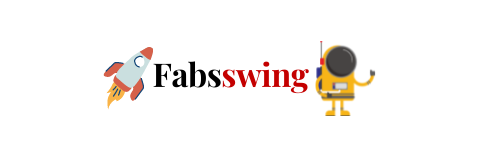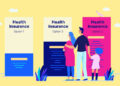High-end laptops are incredible. Portable laptops can no longer be seen as internet surfing devices because of their productivity-enhancing features. Thanks to the many highlights discussed in this article, it is now possible to keep your laptop working at its peak efficiency.
Use The Windows Performance Management Tool.
Windows 10 comes with various power settings, ranging from one that favors performance to one that focuses on battery life. However, most laptops utilize a Balanced power plan that divides the difference, and some gaming laptops default to Performance mode even when they aren’t plugged in.
It’s simple to change power profiles. You may find the battery icon in the system tray at the bottom right of your laptop’s screen. A slider with different power profiles appears: Power is prioritized on the left-hand side, whereas performance is prioritized on the right-hand side.
Move the slider all of the ways to the left to extend your laptop’s life. Remember that doing so puts Windows in power-saving mode, which may prevent specific background processes until you change it back to a more balanced profile, such as uploading the data to OneDrive.
Use Macos’s Battery Settings For A Macbook
Open it by clicking the Spotlight magnifying glass symbol in the top right corner of your screen, searching for Energy Saver, and then clicking the Battery tab.
Under Energy Mode, you may choose between ‘Low Power’ to save energy and extend battery life, ‘Automatic’ to have your Mac choose the ideal performance level for you, and ‘High Power’ to boost energy use and enhance performance during prolonged workloads.
The Energy Saver settings window may have more choices if you’re using an older version of macOS. “Optimized battery charging” and “Optimize video streaming when on battery” are among the options.
Close Apps and Use Airplane Mode to Simplify Your Workflow
Although these applications may not seem to be a power drain, they use a significant RAM.
If you’re creating a document that doesn’t need internet connectivity, try turning on Airplane mode in Windows or disabling Wi-Fi and Bluetooth in macOS. By disabling wireless radios and the applications and functions that continuously utilize them, including updates and push notifications, the Airplane mode makes your device less distracting and much less power-hungry.
Close Any Apps That Use A Lot Of Resources
Every program you use on your smartphone uses a little bit of power. The more power-hungry an application is, the larger and more resource-intensive. When using a laptop, it’s easy to forget to close apps you’ve previously used or to have many browsers open with dozens of tabs showing content you don’t need right now. These may rapidly deplete the battery’s capacity. The task manager in Windows enables you to identify the programs that use a lot of power and resources, but you seldom use and deactivate them.
Adjust Graphics and Display Settings.
You can only use it for games and picture or video editing programs, and the integrated processor handles everything else. Laptops with Mac operating systems should have their Energy Saver options set to Automatic graphics switching. Your Mac can identify which apps utilize which graphic accelerator to save battery life.
Take Heed of Airflow
Lithium-polymer batteries in today’s laptops are significantly more straightforward to maintain than a decade ago, owing partly to software, firmware, and battery technology advancements. As a result, your laptop will not be damaged by totally draining the battery, and you no longer need to execute a full battery discharge regularly.
Dust accumulation is one issue that you can address by cleaning the vents and fans of your laptop. Make sure your computer is only used on solid surfaces to avoid this. Also, you can go to the laptop repair in noida for these problems.
Keep an Eye on Your Battery’s Health.
Some manufacturers provide battery management tools that provide you with most of the information you need about your battery’s status, charge and discharge cycles, and power use data. The devices also include battery-saving modes for prolonged performance. If your smartphone doesn’t come with one, you may always download third-party software that will do it for you. As a result of battery monitoring, your workstation may be optimized to get the most out of your power supply.
Carry a Battery Backup.
Another option for extending laptop battery life is to have an additional battery on hand or purchase a laptop power bank. Power banks for laptops are small enough to fit in a backpack or laptop bag yet powerful enough to extend the life of your battery. As a bonus, the battery backup is compatible with various laptop models since it connects to your laptop like a regular charger.
We hope this helped diagnose laptop battery problems and offer some essential advice and recommendations for maintaining a healthy laptop battery. For any issues, please visit the best laptop repair service in noida.