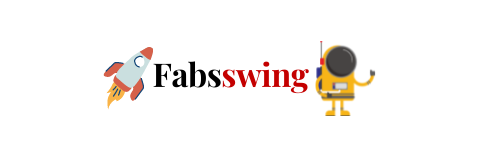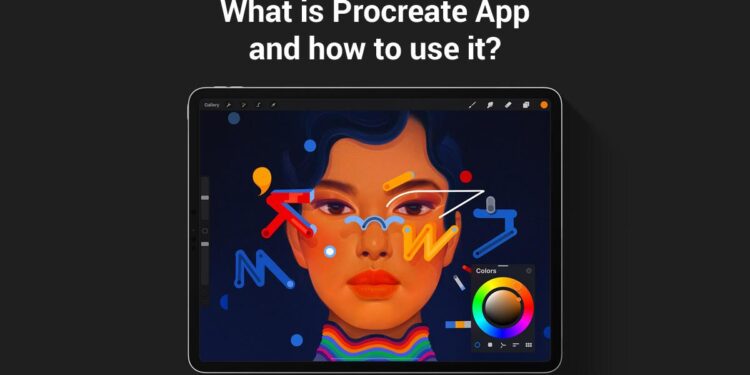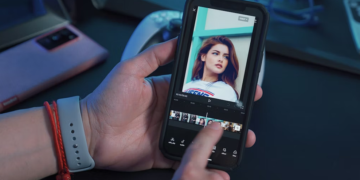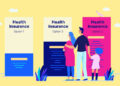When you think of creating digital art Procreate is your solution. Procreate is a painting app that allows you to sculpt, paint and use brushes in one app. A tool that’s simple enough for kids, but powerful enough for adults to use as well. It is an art app for iPhones and iPad. It allows you to create digital art by using the procreate brushes of your fingers and the iPad’s built-in sensors.
What is Procreate?
Procreate is an app that allows you to create digital art and paintings. It is available for both iOS and Android devices, and it works with a variety of drawing and painting tools. The Procreate app is free to download and use, but some additional features are available through in-app purchases.
Using the app is simple:
- All you have to do is download the application
- Open the application on your device
- Choose a painting tool from the list of options
- Draw what you want to draw
- And then save it as an image file on your smartphone or tablet.
How to use Procreate?
Procreate is an app that allows you to create digital art on your iPad. It has a wide range of features, and it’s very easy to learn how to use. This will help you cover the crucial and fundamental Procreate tips and tricks to help you improve your design, whether you’re just learning it or have been using it for a while.
1. When drawing straight, continuous lines, use Quickline.
Those who have trouble drawing straight lines will find this tool to be of great assistance. Simply you just have to draw a line, curve, or circle, then release your Apple pencil while keeping it pressed to the screen. The lines you have drawn will then be “stabilised” or polished by the programme.
2. Utilize layers
By allowing you to change specific features later without having an effect on the entirety of your artwork, layers can help you keep organized and lend a professional touch to your artwork. Press the “+” symbol next to the layers panel to add a layer. By swiping left on the layer you wish to modify, you may also access additional choices for that layer, such as delete, lock, and duplicate.
3. Employ blend modes.
The many forms, objects, and textures on each layer can interact with one another in various ways using the tools available within each layer. We refer to these as blend modes. By pressing “n,” you can access blend modes in each layer. The default blend mode for all layers is “N,” or normal mode. Then, you’ll notice a variety of blending options, including darken, brighten, manage layer opacity, and much more. When you click on them, a preview of how the layer will behave in that new mode will appear.
4. Use Alpha Lock to your advantage
When you want to create shadows, highlights, and patterns without going outside the lines already created, this option is useful. If you want to add extra details to a layer after you’ve drawn on it, press on the layer’s image and choose “alpha lock” from the layer’s menu. Any details you add after the image has been “locked” will stay inside its original frame.
5. Try using clipping masks
Alpha locks and clipping masks are similar, but with important distinctions. You will be on a new layer right away! Therefore, you won’t affect your base layer. Over the layer, you wish to work on, add a new layer. By tapping on the picture of the new layer, pick “clipping mask” to select it. The image below will be “masked” by this. The bounds of the shape below will be expanded to include all new information.
You can also go through this tutorial which will help you understand if you are a beginner.
Procreate and its Brushes
The Procreate app lets you create anything from simple sketches to detailed paintings. You can choose from more than 500 different brushes and tools, each with its own unique properties so you can create whatever kind of artwork you want. You can also save your work and share it on social media as well as export it in various formats including PDFs which can be printed out at any printer using your phone’s camera.
The app has several different brushes, each with its own unique capabilities. For example, one brush lets you paint with water, while another allows you to achieve realistic shading.
You can also adjust the size of the brush tip and opacity settings so that your finished painting will look exactly like what you imagined it would look like. There are various brushes available for your different needs they are as follows,
Lettering & Calligraphy Brushes
For bloggers, content writers, and designers, Procreate has created some excellent calligraphy brushes. Depending on the context and theme of the website, it is regarded as a frequent tool for writing headlines and blogs.
Stippling Brushes
There are 12 different brushes in total, including 3 line brushes and 9 stipple brushes, in this premium Procreate brushes. They are all free to use. Additionally, it makes it simple and convenient to draw stunning patterns and works of art.
Galaxy Brushes
With just one subscription, BrushGalaxy offers more than 20,000 unique types of Procreate brushes. They collaborate with creators and artists from all around the world. Download the Procreate brushes according to your needs by browsing the many categories, which include free brushes.
Mandala stamps and pattern brushes
The interior designers and house decorators are very into these mandala-shaped stamps and brushes right now. Customers can obtain them for free from Procreate in order to create some attractive designs and figures for remodeling their home’s structure.
Set of Hairbrushes
This new collection of realistic hair patterns and layers is included in this set of free Procreate brushes. It enables fashion influencers and bloggers to create beautiful pop-ups and illustrations for the audience.
Watercolor Brushes
This brush set includes a large number of specially crafted brushes along with premium watercolor paper. This collection contains a fantastic combination of wet edges, color washes, and texture effects.
Procreate Dry Texture Brushes
For the users to create distinctive and elegant textures, this set of brushes combines pencil, ink, and rough sketches.
Ink brushes
Regular brushes, ink washes, and ink strain stamps are the three types of Procreate brushes that are offered. Each brush has been pressure-sensitively designed and tuned specifically for the Apple Pencil.
Procreate Shimmer Set Brushes
For fashion stylists, makeup artists, and designers, there are 19 lovely brushes included in this package. Each brush in the shimmer set is unique in terms of style, design, glitter, and color.
Procreate Painterly Pack Brushes
With beautiful textures, distinctive brush forms, lovely canvas, and linen, these brushes offer the comfort of realistic and natural beauty. These brushes were created specifically for impressionist designers and professional artists.
Final words
These are just a few of the numerous tools that Procreate provides. Learning which tools do what can be overwhelming, but with plenty of experience and repetition, you’ll be using these tools with ease. Play around with the various tools while creating your own projects to become comfortable with them. Take a pause or just doodle to get best free procreate brushes on Thehotskills. The learning process and art should be enjoyable!